I'm trying to publish the template project "ASP.NET Core Web Application (.NET Framework)" from Visual Studio 2015 to IIS.
I use the Visual Studio publish to File System feature.
I'm using Windows 10.
I followed the guide from here.
- I set up a website in IIS and changed the Application Pool .NET CLR Version to No Managed Code
- I instaled the .NET Core Windows Server Hosting bundle
- I restarted my machine.
I get this error:
I added a logs folder, but no logs get created.
Any ideas on how I can solve this?
EDIT:
Output of running the .exe from powershell:
PS C:\TestCoreWebsite> .\Web_CoreWebNetFramework.exe Hosting environment: Production Content root path: C:\TestCoreWebsite Now listening on: http://localhost:5000 Application started. Press Ctrl+C to shut down.
Then I navigate to http://localhost:5000 and the sample site works.