After working/studying hours with canvas i have managed to get the image clone and it's pixels now i have made the user select a color from a color specterm and i have that color hex in my function :
move: function (color) {
// 'color' is the value user selected
var img_id = jQuery(".selected_bg_img").attr("id");
alert(img_id);
var x = 0;
var y = 0;
var width = 409;
var height = 409;
var c=document.getElementById("myCanvas");
var ctx=c.getContext("2d");
var img=document.getElementById(img_id);
ctx.drawImage(img,x,y,width,height);
var imageData = ctx.getImageData(0,0,width,height);
var data = imageData.data;
alert(data);
}
now two tasks are getting in way,
1. How do we extract the maximum color from data ?
2. How do we convert that maximum color to the color we got in function ?
for live working example i have link given at end
NOTE: Select the images (any last 3) from left side of the product image and and when color is choose it clones the image to the canvas below.
Here i am trying to clone the image with replacement of maximum color with the color user selected.
NOTE: Maximum color i mean (dominant color in image), e.g http://lokeshdhakar.com/projects/color-thief/ this project is getting the dominant color of image but it's on node and i'm trying to get the dominant and to change that color before cloning too .
for (var i=0;i<imgData.data.length;i+=4)
{
imgData.data[i]=255-imgData.data[i];
imgData.data[i+1]=255-imgData.data[i+1];
imgData.data[i+2]=255-imgData.data[i+2];
imgData.data[i+3]=255;
}
*****EDIT*****
My problem is not very complex i think i have this image
so we can see clearly that the dominant color is grey, by any method i am just trying to replace that color with the new color i have in my function move and draw that image with the new color. The image from where i have taken and shows another example :
http://www.art.com/products/p14499522-sa-i3061806/pela-silverman-colorful-season-i.htm?sOrig=CAT&sOrigID=0&dimVals=729271&ui=573414C032AA44A693A641C8164EB595
on left side of image when we select the similar image they have option "change color" at the bottom center of image. This is what exactly i'm trying to do.
So now i tried to read the image 1x1 and this is what i get in the console when i log it(particular for the image i have shown) :
[166, 158, 152, 255, 0, 0, 0, 0, 0, 0, 0, 0, 0, 0, 0, 0, 0, 0, 0, 0, 0, 0, 0, 0, 0, 0, 0, 0, 0, 0, 0, 0, 0, 0, 0, 0, 0, 0, 0, 0, 0, 0, 0, 0, 0, 0, 0, 0, 0, 0, 0, 0, 0, 0, 0, 0, 0, 0, 0, 0, 0, 0, 0, 0, 0, 0, 0, 0, 0, 0, 0, 0, 0, 0, 0, 0, 0, 0, 0, 0, 0, 0, 0, 0, 0, 0, 0, 0, 0, 0, 0, 0, 0, 0, 0, 0, 0, 0, 0, 0…]
So it maybe the very first start from top left corner, i guess it need to be iterated over whole image and this is what i get when i iterated over whole image:
[110, 118, 124, 255, 255, 255, 255, 255, 255, 255, 255, 255, 255, 255, 255, 255, 255, 255, 255, 255, 255, 255, 255, 255, 255, 255, 255, 255, 255, 255, 255, 255, 255, 255, 255, 255, 255, 255, 255, 255, 255, 255, 255, 255, 255, 255, 255, 255, 255, 255, 255, 255, 255, 255, 255, 255, 255, 255, 255, 255, 255, 255, 255, 255, 255, 255, 255, 255, 255, 255, 255, 255, 255, 255, 255, 255, 255, 255, 255, 255, 255, 255, 255, 255, 255, 255, 255, 255, 255, 255, 255, 255, 255, 255, 255, 255, 255, 255, 255, 255…]
The loop i used for iteration is:
var imageData = ctx.getImageData(0,0,width,height);
var data = imageData.data;
for (var i=0;i<data.length;i+=4)
{
data[i]=255-data[i];
data[i+1]=255-data[i+1];
data[i+2]=255-data[i+2];
data[i+3]=255;
}
console.log(data);
Is this iteration right ? If yes, it seems to be now matter of replacing the dominant color and i'm blank here how do we replace it and write back image with the replaced color or is there something more ?
*************EDIT***********
i have now user value in rgb, need to look for places where that value should be placed