On Windows 10, my Form application is showing as alphanumeric characters (_1F036AE84FF792FB79A74F) on Startup tab in Task Manager. It is a MSI installation file.
Following is the path it is running the exe from:
C:\Users\win10user\AppData\Roaming\Microsoft\Installer\{ProductCode-Of-App}
How can I show Form application instead of this alphanumeric value?
EDIT : I am using Microsoft Visual Studio 2015 Installer Projects to create MSI file
EDIT TWO:
Windows 7 (msconfig.exe):
Windows 10 (Task Manager):
Here I have placed screenshots of how my application name appears on both Windows 7 & Windows 10.