The rule is: Pick a rare TranparencyKey Color like Color.Fuchsia and then set form.BackColor = form.TransparencyKey. This works just fine, as long as your Image doesn't contain pixels that are a) semi-transparent or b) the TransparencyKey color
This will create and open a simple form with a BackgroundImage and a Paint event that draws a 2nd image onto the form.
As you can see transparency works fine. As you can also see, the background image (of the chart) does have a smal fringe of anti-aliased pixels that let the TransparencyKey/BackColor pixels shine through:
private void button35_Click_1(object sender, EventArgs e)
{
Form form = new Form();
//form.FormBorderStyle = System.Windows.Forms.FormBorderStyle.None;
//form.MaximizeBox = false;
//form.MinimizeBox = false;
//form.ControlBox = false;
form.BackColor = Color.Fuchsia;
form.TransparencyKey = form.BackColor;
form.BackgroundImage = Image.FromFile("D:\\pie.png");
form.Paint += form_Paint;
//form.MouseDown += form_MouseDown;
form.Show();
}
void form_Paint(object sender, PaintEventArgs e)
{
using (Image img = Image.FromFile("D:\\proj.png"))
e.Graphics.DrawImage(img, Point.Empty);
}
//void form_MouseDown(object sender, MouseEventArgs e)
//{
// if (e.Button == MouseButtons.Left)
// {
// ReleaseCapture();
// SendMessage( ((Form)sender).Handle, WM_NCLBUTTONDOWN, HT_CAPTION, 0);
// }
//}
//public const int WM_NCLBUTTONDOWN = 0xA1;
//public const int HT_CAPTION = 0x2;
//[DllImportAttribute("user32.dll")]
//public static extern int SendMessage(IntPtr hWnd, int Msg, int wParam, int lParam);
//[DllImportAttribute("user32.dll")]
//public static extern bool ReleaseCapture();
The commented parts will create a borderless form, which can be moved.