I need to add few labels on top of an UIImageView. The labels' text can be changed by tapping on them. What is the best way to achieve this? I am using Swift programming language. Looking up some solutions on stackoverflow, I found a couple of walkthroughs that use String.drawInRect method to draw some text in a rectangle which is then placed on the UIImageView. But like this I don't think I will be able to change the text, or even recognize a touch event on them. Please help.
UPDATE
My code so far:
override func viewDidLoad() {
super.viewDidLoad()
let img = UIImage(named: "Image")
let imgView = UIImageView(image: img)
self.view.addSubview(imgView)
var myLabel = UILabel()
myLabel.text = "Hello There"
myLabel.textColor = UIColor.redColor()
myLabel.font = UIFont(name: "Marker Felt", size: 20)
myLabel.accessibilityIdentifier = "this is good!"
myLabel.frame = CGRect(x: img!.size.width/2 /* - myLable.width / 2 ? */, y: 0, width: img!.size.width, height: 40)
imgView.addSubview(myLabel)
imgView.userInteractionEnabled = true
myLabel.userInteractionEnabled = true
let tapGesture = UITapGestureRecognizer(target: self, action: "handlePanGesture:")
myLabel.addGestureRecognizer(tapGesture)
}
func handlePanGesture(sender: UITapGestureRecognizer) {
var senderView = sender.view as! UILabel
print(senderView.text)
senderView.text = "look how i changed!"
print(senderView.accessibilityIdentifier)
}
So far the results are positive I have an image with the label on top of it that can respond to touch events. Now I need to find the label's width so that I can effectively place it in the center when required. Then I need to find a way to place the labels at exact coordinates relative to the image's top left corner as origin.
Any help in these two tasks will be hugely appreciated.