I have a linear layout which contains three image buttons. Each image buttons has a different color. At the initial time, all image buttons are unchecked. I want to set checked/selected for an image button if the image button is selected (a blue V will overlap to the image button background ), and Another image button will be unchecked. How can I do it in android?
This is my layout
<?xml version="1.0" encoding="utf-8"?>
<LinearLayout xmlns:android="http://schemas.android.com/apk/res/android"
android:layout_width="wrap_content"
android:layout_height="wrap_content"
android:orientation="horizontal"
android:layout_marginTop="7dp"
android:layout_centerInParent="true">
<ImageButton
android:layout_width="50dp"
android:layout_height="50dp"
android:id="@+id/color1"
android:background="@color/colorAccent"/>
<ImageButton
android:layout_width="50dp"
android:layout_height="50dp"
android:id="@+id/color2"
android:layout_marginLeft="5dp"
android:background="@color/colorPrimaryDark" />
<ImageButton
android:layout_width="50dp"
android:layout_height="50dp"
android:id="@+id/color3"
android:layout_marginLeft="5dp"
android:background="@color/colorPrimary"/>
</LinearLayout>
Updated: The blue V means checked status. It is similar the result