I have a problem when try to fix footer at bottom of the page as below picture:
Although I google and see many suggestions, but I'm still facing the problem. I suspect this problem is <div data-reactroot></div> cannot be set height 100% as its parents. Could anyone help me?
Thanks in advance!
Update: Style of footer:
borderTop: '1px solid #ddd',
height: '60px',
lineHeight: '60px',
backgroundColor: 'white'