Your error is common, but the way you solve it on-premise or using virtual machines (Infrastructure-as-a-Service, IaaS) is different than how you would solve it for Windows Azure SQL Database (WASD). WASD is a Platform-as-a-Service version of SQL Server. The SQL Instance is logical, so you have to change some of your thought processes. One of the chief ways you'll need to change your thought processes is in how you manage your SQL Databases.
When you're in WASD and you create a database, you're asked to create an administrative username and password. Using that account you can deploy the schema of your database as well as SQL Authenticated Users and permissions. You don't have permission to change the instance's authentication types, that's why you don't see an option for security when you right-click on the instance name and choose properties.
The following steps are how you would create a new LOGIN to allow this new user to authenticate to the virtual instance. After you've created a LOGIN, you then need to create a database USER for this LOGIN. With this USER, you can then assign permissions for what this USER can and cannot do.
Adding Logins for your Windows Azure SQL Database
A few notes before we get started. In the following code anything in angle brackets (< and >) mean this is a variable you can change. So would be the username you want to create for your Entity-Framework application. would be the password you want to use for your .
Use your administrative credentials to connect to your instance. This account has permissions to control everything about your database. When you connect, you should find that by default you've connected to the master database on that instance. If not, use the drop-down at the top of SSMS to change to master. "USE master" will not work.
From this connection, the following T-SQL will create your Entity-Framework's username and password.
CREATE LOGIN [<username>] WITH PASSWORD = '<password>';
At this point, if you were to try and connect to the virtual instance with this and , you could connect to your virtual instance, but not any database on this virtual instance. Your error message would say something like:
The server principal "" is not able to access the database
"" under the current security context....
You need to take at least one more step before this user can connect to your user database.
Now, from that same SSMS script window, change the database to the user database () you're granting access to. This will be the database you want your Entity-Framework application to use. Remember, use the drop-down at the top.
First we will create a database user for the login created in the previous step.
CREATE USER [<username>] FOR LOGIN <username>
Then, we will allow this to connect to your user database , the database you want the Entity-Framework application to use.
GRANT CONNECT TO [<username>]
At this point, your new username can log in to the virtual instance and connect to your user database.
Now, you will need to add any other permissions this user will need. For example, if your will only need read permissions, you could get away with adding the user to the db_datareader database role. Add those permissions now.
Special note about connection and connection strings
Your user is now setup to connect to your user database. That means in SSMS if you try and connect with your Entity-Framework user, there is an extra step to your connection dialog box. Before you click Connect, you have to hit the Options button.
Since your user cannot hit master, you have to tell SSMS you want to connect to the user database first and avoid hitting master. By default, SSMS will try to connect to your SQL instance's master database first.
You have to enter the name of the database in the "connect to database" entry. After you've entered the database, you can then hit connect.
I'll guess that in your application it already had the "Default Catalog=" value set to your user database, and you were able to connect. Setting this value in options is like setting that "Default Catalog=" value.
I hope this helps you in breaking into WASD a little more.
EDITS: attempting to add clarity to the differences between IaaS SQL Server instances and PaaS Windows Azure SQL Database. I previously missed the FOR LOGIN clause on the CREATE USER statement.
 ]
]