What I want to do is log into report server manager. I have added the user to a job role in SSMS and have equally assigned the user to a specific role in Report Manager (2016). Through a secure host, I can log in with the built-in account but I am unable to log in using the created user account. The error returned is:
Could not load folder contents
You are not allowed to view this folder. Contact your administrator to obtain the necessary permissions.
How do I resolve this issue?