I am struggling with formatting the following table. The goal is to go from table 1 to table 2. The image below presents a sample from a large dataset. How do you transpose table 1 and converted to table 2? Thank you.
Asked
Active
Viewed 56 times
2 Answers
1
I think what you want is an unpivot. It's actually native in Excel 2013, but for versions prior you have to hack your own version. Here's a really basic example based on some of your sample data. If you make minor adjustments to accommodate your actual range locations, this should get you 90% of the way there.
Sub Unpivot()
Dim headerRow, row, newRow, col As Integer
Dim ws1, ws2 As Worksheet
Set ws1 = Sheets(1)
Set ws2 = Sheets(2)
headerRow = 2
row = 4
newRow = 4
While ws1.Cells(row, 1).Value <> ""
col = 5
While (ws1.Cells(headerRow, col) <> "")
ws2.Range("A" & newRow & ":D" & newRow).Value = _
ws1.Range("A" & row & ":D" & row).Value
ws2.Cells(newRow, 5).Value = ws1.Cells(headerRow, col).Value
ws2.Cells(newRow, 6).Value = ws1.Cells(row, col).Value
newRow = newRow + 1
col = col + 1
Wend
row = row + 1
Wend
End Sub
Sample input, with rows and columns:
Sample output:
Hambone
- 15,600
- 8
- 46
- 69
0
You're not transposing the data (flips the data along the X= -y diagonal); you're converting the two dimensional range into a single dimensional range.
Additionally, this was already answered here:
Community
- 1
- 1
KareemElashmawy
- 251
- 5
- 16
-
I appreciate your response, could you please demonstrate that on my example. I am a beginner and tried the formula in the link but I didn't work. – Moe.A Oct 06 '16 at 22:20