Recently, i started working on a project that contains a table with some fields, and I want to add some Material Design Icons trough MaterializeCSS on the side of the icons. Look at the image and you might get it
I tried everything, vertical align, inline(-block), flex, and everything I could find in stack overflow. So no, it's not a duplicate, I really need help. Thank you.