Can anyone help me how to round only one corner of a rectangle like shown in attached pic where red rectangle is my child rectangle.
Actually, I have a rectangle where all four corners rounded(radius 10). Now, i want to draw a new rectangle inside this and expecting only that particular corner should be rounded who touches the parent's round corner.
Rectangle
{
id: parent
radius: 10
width: 168
height: 168
visible: true
color: "black"
Rectangle
{
id: child
width: 100
height: 40
color: "red"
}
}
I tried to do this with adding clip property in child but nothing happened.