I am in the process of creating Azure Resource Manager deployment templates for my project using the Azure Resource Group Project in Visual Studio 2015 project templates. I successfully managed to create the projects before. But today, I updated the Azure SDK to v2.9.5 and suddenly the project creation failed. It failed with the following error message.
Unable to cast COM object of type 'System.__ComObject' to interface type 'EnvDTE.Project'. This operation failed because the QueryInterface call on the COM component for the interface with IID '866311E6-C887-9833-645F5B93F6F1}' failed due to the following error: No cush interface supported (Exception from HRESULT: 0x80004002 (E_NONINTERFACE)).
This exception happens when i select starting template from the template selection dialog box (I selected WebApp+SQL template. This fails for other templates as well). So after this the project is incomplete created.
I faced this same issue in 3 different PCs with Azure SDK v2.9.5 installed. Is this issue related to the SDK itself? Or how should i fix this.