I am working on a .NET Core 1.0 web application in Visual Studio 2015 Community.
Apparently there is an autobuild function, where I should be able to run without debugging (ctrl+F5) and any changes I make to my code should be reflected simply by refreshing the page, but I cannot get this working.
Any changes I make to my views is reflected with a page refresh regardless of whether or not I am running with or without debugging (F5 or ctrl+F5), but any changes I make to controllers or other code is not.
When I run with or without debugging, I get a command prompt that shows up.
If I run the project without debugging and then try and build, I get the following error
Projects\MyProject\bin\Debug\netcoreapp1.0\ASPNET_Core_1_0.dll' for writing -- 'The process cannot access the file 'C:\Users\Adam\Desktop\Visual Studio Projects\MyProject\bin\Debug\netcoreapp1.0\ASPNET_Core_1_0.dll' because it is being used by another process.'
So if I run a project without debugging, I need to close this command prompt, and then re-run with or without debugging to see the changes.
Any help would be greatly appreciated.