How do I draw a horizontal line in between 2 circles in CSS?
It has to be in the middle of them just as shown in the screenshot.
Example here:
I have drawn the 2 circles, but don't know how to connect them.
#status-buttons a {
color: black;
display: inline-block;
font-size: 17px;
font-weight: normal;
margin-right: 0;
text-align: center;
text-transform: uppercase;
min-width: 150px;
text-decoration: none;
}
#status-buttons a:hover {
text-decoration: none;
}
#status-buttons a.active span {
color: white;
background: #ACCF5B;
box-shadow: rgba(0, 0, 0, 0.792157) 3px 3px 3px 0;
}
#status-buttons span {
color: white;
background: #22bacb;
display: block;
height: 45px;
margin: 0 auto 10px;
padding-top: 20px;
width: 60px;
border-radius: 50%;
box-shadow: rgba(0, 0, 0, 0.792157) 3px 3px 3px 0;
}<div id="status-buttons" class="text-center">
<a href="#/form/regalo" class="active"><span>1</span> Step 1</a>
<a href="#/form/tusdatos"><span>2</span> Step 2</a>
</div>See demo on JSFiddle