I have written a service with a remote interface and installed it on my PC's Eclipse AVD. I have a client test harness which starts and invokes methods in the service. Initially I had the service installed by a control class and activity, which I have now removed, so that the manifest for the service looks like:
<?xml version="1.0" encoding="utf-8"?>
<manifest
xmlns:android="http://schemas.android.com/apk/res/android"
package="com.myname.gridservice"
android:versionCode="1"
android:versionName="1.0">
<application
android:icon="@drawable/icon"
android:label="@string/app_name"
android:debuggable="true">
<service
android:enabled="true"
android:debuggable="true"
android:name="OverlayService">
<intent-filter>
<action android:name="com.myname.OverlayService.SERVICE"/>
<action android:name="com.myname.gridservice.IRemoteInterface" />
</intent-filter>
</service>
</application>
</manifest>
so there's no activity tag.
When I launch it from the debug icon in Eclipse, the console tells me that it's installing the apk (which it is), but it does not appear as a debug thread and breakpoints aren't triggered, although the service's behaviour is OK as far as the client sees it. If I wrap the service tag in an activity tag which has an associated class and launch that, then I can debug it.
Is it possible to debug the service without wrapping it in an activity?