I've been researching this for quite awhile now. I have 2 Samsung phones, one is S4 and one is Samsung Win. The image on my S4 looks like this:
Whereas the image looked like this if I view this normally on an image viewer:
In fact this is how it needs to look like. It looks like this on my Samsung Win but not on S4.
Originally the size of the image is 700x256 and then upscale it to 1280x455 for Samsung S4 and still no effect. It looks the same. I am not quite sure anymore if this is gradient banding or scaling problems. I've read several post and blogs and did some solution like putting these images on /raw folder and setting:
@Override
public void onAttachedToWindow()
{
super.onAttachedToWindow();
getWindow().setFormat(PixelFormat.RGBA_8888);
}
And to no effect. Still the same blotchy pixels on my image.
I've read these following post:
Android: Using linear gradient as background looks banded
http://www.curious-creature.com/2010/12/08/bitmap-quality-banding-and-dithering/
http://android.nakatome.net/2010/04/bitmap-basics.html
The nature of my work requires a little bit of confidentiality so I cropped the image shown here. What I am actually doing is a comic similar to Webtoon app. Unfortunately no matter what I did, the app looks horrible on S4 as the pixels are blotchy. I am using Glide to load the images and tried this, still the same thing. I haven't tried any other phones other than S4 and Samsung Win. I give up, I need help.
Any help would be greatly appreciated!