I have a Google spreadsheet with two sheets, that I want to use to plan the calendar for my staff. One sheet is called "maquinas" (machines). The rows are the dates and the columns are the machines. Inside each cell there's the name of the operator of the machine. Like this:
Note that:
-some machines are inoperative some days (marked in black)
-there are special days when a machine that normally is operative has to close (cell H5)
-some operators have to operate several machines the same day
I have another sheet called "personas" (employees), where I want that each employee only has to look to one cell to know everything he has to do on each day (a list of all the machines that he must operate that day). This is an example of the desired result:
The order in which the machines appear in each cell is not important, as long as every one of them appears.
I have no idea about how to solve it. I have tried to bypass it creating a huge "tridimensional spreadsheet", with dates in the rows, employees in the columns, and machines in the sheets (in the third dimension), and concatenate towards the first sheet. It works, but then is very cumbersome and error-prone to make changes in the employees' daily work.
I have a bad feeling. Probably it will need code or array formulas, and the function concatenate doesn't work with arrays. And I have no idea of how to code in VBA, much less in Google Spreadsheets.