 I tried the code in this link to push and retrieved the data between Excel and Access. I modified the code based on my file path as following:
I tried the code in this link to push and retrieved the data between Excel and Access. I modified the code based on my file path as following:
EDITED NEW CODE BLOCK
Sub UpdateMDB()
Dim accConn As Object, accRST As Object
Dim accFile As String, accStr As String
Dim lastrow As Long, i As Long
lastrow = Workbooks(1).Sheets(1).Cells(Workbooks(1).Sheets(1).Rows.Count, "A").End(xlUp).Row
accFile = "Z:\Documents\Database\Database1.mdb"
accStr = "Provider=Microsoft.Jet.OLEDB.4.0;Data Source=" & accFile & ";"
Set accConn = CreateObject("ADODB.Connection")
Set accRST = CreateObject("ADODB.Recordset")
accConn.Open accStr
accRST.Open "SELECT * FROM Table1", accConn, adOpenKeyset, adLockOptimistic, adCmdTableDirect
If Not (accRST.BOF And accRST.EOF) Then
accRST.MoveFirst
Else
MsgBox "No records in Access table.", vbInformation
accRST.Close: accConn.Close: Set accRST = Nothing: Set accConn = Nothing
Exit Sub
End If
Do While Not accRST.EOF
For i = 1 To lastrow
If accRST!ID = Workbooks(1).Sheets(1).Range("A" & i) _
And accRST!Field1 <> Workbooks(1).Sheets(1).Range("B" & i) Then
accRST!Field1.Value = Workbooks(1).Sheets(1).Range("B" & i)
End If
Next i
accRST.Update
accRST.MoveNext
Loop
accRST.Close: accConn.Close
Set accRST = Nothing: Set accConn = Nothing
End Sub
INITIAL CODE BLOCK
Sub GetMDB()
Dim cn As Object
Dim rs As Object
strFile = "Z:\Documents\Database\Database1.mdb"
strCon = "Provider=Microsoft.Jet.OLEDB.4.0;Data Source=" & strFile & ";"
Set cn = CreateObject("ADODB.Connection")
Set rs = CreateObject("ADODB.Recordset")
cn.Open strCon
strSQL = "SELECT * FROM Table1"
rs.Open strSQL, cn
With Worksheets(1)
For i = 0 To rs.Fields.Count - 1
.Cells(1, i + 1) = rs.Fields(i).Name
Next
rs.MoveFirst
.Cells(2, 1).CopyFromRecordset rs
End With
End Sub
Sub UpdateMDB()
Dim cn As Object
Dim rs As Object
''It would probably be better to use the proper name, but this is
''convenient for notes
strFile = Workbooks(1).FullName
''Note HDR=Yes, so you can use the names in the first row of the set
''to refer to columns
strCon = "Provider=Microsoft.Jet.OLEDB.4.0;Data Source=" & strFile _
& ";Extended Properties=""Excel 8.0;HDR=Yes;IMEX=1"";"
Set cn = CreateObject("ADODB.Connection")
Set rs = CreateObject("ADODB.Recordset")
cn.Open strCon
''Selecting the cell that are different
strSQL = "SELECT * FROM [Sheet1$] s " _
& "INNER JOIN [;Database=Z:\Documents\Database\Database1.mdb;].Table1 t " _
& "ON s.id=t.id " _
& "WHERE s.Field1<>t.Field1"
rs.Open strSQL, cn, 1, 3 ''adOpenKeyset, adLockOptimistic
''Just to see
''If Not rs.EOF Then MsgBox rs.GetString
''Editing one by one (slow)
rs.MoveFirst
Do While Not rs.EOF
rs.Fields("t.Field1") = rs.Fields("s.Field1")
rs.Update
rs.MoveNext
Loop
''Batch update (faster)
strSQL = "UPDATE [;Database=Z:\Documents\Database\Database1.mdb;].Table1 t " _
& "INNER JOIN [Sheet1$] s " _
& "ON s.id=t.id " _
& "SET t.Field1=s.Field1 " _
& "WHERE s.Field1<>t.Field1 "
cn.Execute strSQL
End Sub
Reading data from Access to Excel GetMDB() macro works fine, But when I tried to update the data from Excel to Access, code gives me following error:
Run-time error '3021':
Either BOF or EOF is True, or the current record has been deleted.
Requested operation requires a current record.
I checked the mdb, xlsx and sheet path and names are correct. Anyone got a similar problem as well and how to overcome? Thanks.