Android Studio no longer seems to be detecting when an app has installed on a target device and opened. It gets stuck on "Installing APK" and the progress bar is empty. There are no errors, the apk successfully installs and opens, it's just the IDE is still showing "Installing APK" and it does not automatically connect the debugger. I can manually connect the debugger using the "Attach debugger to Android process button", but this is not ideal.
Can anyone offer any suggestions for what's up and how to resolve it?