I want to create a custom Button in my app, like the image below:
This is a Button from an app where when I press it, another Activity starts.
How can I create a Button like this?
I'll appreciate any help.
Editted:
button_back.xml :
<shape xmlns:android="http://schemas.android.com/apk/res/android" android:shape="rectangle" >
<gradient
android:angle="90"
android:startColor="#4080FE"
android:centerColor="#4080FE"
android:endColor="#4080FE"
android:type="linear" />
<corners
android:radius="500dp"/>
<size
android:width="40dp"
android:height="40dp"
/>
and in layout :
<Button
android:layout_width="wrap_content"
android:layout_height="80dp"
android:drawableLeft="@drawable/btn"
android:background="@drawable/button_back"
android:layout_alignParentTop="true"
android:layout_centerHorizontal="true"
android:layout_marginTop="94dp" />
I don't want those red circles to be shown; I want my button be the same as first picture without any boredr.
Thank you for your helping.
Last Edition:
I used imageButton instead of button and it is correct solution for my case.