I'm new on android development . I'm making a program and I want to change the button style , and I can do that.
here the picture about what is the button style recommend :
as you see it is smooth and pretty ! But when I want to change the color of the button ( with a style ) I got problem ! :

how can I change the style ( Button color ) and keep the button smooth and good-looking ?