no clue where to start with this one - essentially this is my issue.
I need to create a function or macro that can concatenate all values with the same number in their row.
I'm using an employee list at work and each employee has cost centres attached.
What I need is to be able to concatenate all names next to 12510 + 13030 etc. etc. into their own cells.
Any help would be appreciated.
EDIT: I've tried all simple things which simply put was concatenating the values manually. The cost centre codes have more than one person attached, I want to concatenate the values of everyone who has that cost centre number into the one sell similar to =Concatenate(A1, " ", B1) etc