I am working with WPF, and what I want to do is to set opacity and background color of my button but I dont want to affect content inside my button. I tried few ways but unfortunately that did not work.
I found this style and I would like to apply something like that:
This is my numeric keyboard: ( I AM TRYING TO EDIT BTN 7) :
As you can see guys, unfortunately I could not set opacity of my button without affecting the content inside.
Here is my XAML code (focus on btn 7):
<StackPanel Height="50" Orientation="Horizontal" Margin="0,0,0,5">
<Button FontSize="15" FontWeight="Bold" x:Name="btn7" Foreground="#83D744" Click="btn7_Click" BorderBrush="#83D744" BorderThickness="0.5" Content="7" Width="80" RenderTransformOrigin="0.557,0.693" d:LayoutOverrides="HorizontalAlignment" Background="Black" Opacity="0.2" Margin="0,0,5,0" />
<Button FontSize="15" Foreground="Black" FontWeight="Bold" x:Name="btn8" Click="btn8_Click" Content="8" Width="80" Background="#FF50504F" Margin="0,0,5,0"/>
<Button FontSize="15" Foreground="Black" FontWeight="Bold" x:Name="btn9" Click="btn9_Click" Content="9" Width="80" d:LayoutOverrides="HorizontalAlignment" Background="#FF50504F"/>
</StackPanel>
So could anyone help me please how to solve this thing.. Thanks!