I'm building an app with Meteor, React and Material-UI. I have a custom left nav component based on Drawer.
class LeftNav extends Component {
constructor(props){
super(props);
}
render() {
return (
<Drawer open={this.props.open}
docked={false}
onRequestChange={this.props.handleOnRequestChange}
>
<Card >
<CardMedia overlay={<div><Avatar src='avatar.png' size={50} style={styles.avatar} /> <CardTitle title="Phil Cruz" subtitle="phil@philcruz.com" titleColor={darkWhite} subtitleColor={lightWhite}/></div>} >
<img src="/left_nav_wallpaper.jpg" />
</CardMedia>
</Card>
<MenuItem primaryText="testdomain1.com" leftIcon={<ActionGrade />} />
<MenuItem primaryText="testdomain2.com" leftIcon={<ActionHttp />}/>
<MenuItem primaryText="Add site..." leftIcon={<ContentAdd />} />
<Divider />
<MenuItem primaryText="Settings" leftIcon={<Settings />} />
<MenuItem primaryText="Help & About" leftIcon={<HelpOutline />} />
</Drawer>
);
}
};
I want to make it so it behaves like the Google InBox left nav/drawer. It has 3 sections: The top with the cover image and avatar, middle section and the bottom section.
I want the same behavior where:
- the bottom menu items are fixed to the bottom (in red in the below image)
- the top section can scroll
How can I do that?