In my application I am merging different image files which would be markers for my google maps application. Here is how the marker looks afterwards
This is how I achieve it
foreach (ImageInfo imageInfo in files)
{
System.Drawing.Bitmap image = new System.Drawing.Bitmap(imageInfo.path);
g.SmoothingMode = SmoothingMode.HighQuality;
g.InterpolationMode = InterpolationMode.HighQualityBicubic;
g.PixelOffsetMode = PixelOffsetMode.HighQuality;
if (imageInfo.position == ImagePosition.Base)
{
if (imageInfo.isZoomed)
isZoomed = true;
g.DrawImage(image, new System.Drawing.Rectangle(0, 0, image.Width, image.Height));
}
else if (imageInfo.position == ImagePosition.TopRight)
{
g.DrawImage(image, new System.Drawing.Rectangle(image.Width + 70, 10, 200, 200));
}
else if (imageInfo.position == ImagePosition.TopLeft)
{
g.DrawImage(image, new System.Drawing.Rectangle(10, -10, 200, 200));
}
else if (imageInfo.position == ImagePosition.BottomRight)
{
g.DrawImage(image, new System.Drawing.Rectangle(image.Width + 70, image.Height - 40, 200, 200));
}
}
The only thing I am missing is a shadow around the marker, here you can see what I am talking about  . There is a slight shadow around the marker in the above image.
. There is a slight shadow around the marker in the above image.
Anyone knows how to achieve it?