How can I show/hide the image by clicking the button, in my case PROBLEM 551, using css?
<body>
<div>
<button onclick="problem551()" >PROBLEM 551</button>
<img src="PROBLEM551.png">
<p id="p551"></p>
</div>
</body>
UPDATE :
I edited the code so this is :
<head>
<script>
document.write("<h1>\"Benvenuto nel programma\"</h1>\n<h3>Qui imparerò ad usare JavaScript facendo i problemi di Eulero</h3>");
function problem(){
var img = document.getElementById('problemi');
return img.style.display = img.style.display === 'block' ? 'none' : 'block';
}
function problem551(){
problem();
.............
}
</script>
</head>
<body>
<div>
<button onclick="problem551()" >PROBLEM 551</button>
<img id="problemi" src="PROBLEM551.png">
<p id="p551"></p>
</div>
</body>
<style>
img {....
But I've always, when I open the program, the image shown..How can I hide it ?
UPDATE :
I found the solution :
<img id="problemi" src="PROBLEM551.png" style="display: none;">