When I first start looking over this question I found this question, but the answer didn't work for me. I am working on a KitKat phone, but from what I read, this can be done on a pre-lollipop versions using the AppCompat library. I am using this GitHub repo, and more specificaly this code sample to create nested preference screen.
Here is my AppTheme.SettingsTheme for the SettingActivity in the code sample:
<style name="AppTheme.SettingsTheme" parent="Theme.AppCompat.Light.NoActionBar">
<item name="titleTextStyle">@android:color/white</item>
<item name="colorPrimary">@color/colorPrimary</item>
<item name="colorPrimaryDark">@color/colorPrimaryDark</item>
<item name="colorAccent">@color/colorAccent</item>
<item name="colorControlNormal">#fff</item>
</style>
This line: <item name="colorControlNormal">#fff</item> changes the Toolbar from having a white text and black back arrow, to having both the text and back arrow appear white (which is good).
The issue is that I have a CheckBoxPreference which is tinted with this line also, so when it in not check, I can barely see it (box color is white).
I tried creating a special theme just for the toolbar (again from this answer) and doing the <item name="colorControlNormal">COLOR</item>, but its just doesn't affect to toolbar.
I also tried to tint the CheckBoxPreference alone, but it seems that in involves creating a custom layout for it, and this brings a lot more work.
Here is my toolbar layout, currently with no specific theme:
<?xml version="1.0" encoding="utf-8"?>
<android.support.design.widget.AppBarLayout xmlns:android="http://schemas.android.com/apk/res/android"
xmlns:app="http://schemas.android.com/apk/res-auto"
xmlns:tools="http://schemas.android.com/tools"
android:layout_width="match_parent"
android:layout_height="wrap_content"
tools:context=".ui.activities.settingsActivity.SettingsActivity">
<android.support.v7.widget.Toolbar
android:id="@+id/toolbar"
android:layout_width="fill_parent"
android:layout_height="wrap_content"
android:background="?colorPrimary"
android:minHeight="?actionBarSize"
app:navigationContentDescription="@string/abc_action_bar_up_description"
app:navigationIcon="?homeAsUpIndicator"
app:title="@string/activity_settings_title"
app:titleTextColor="@android:color/white" />
</android.support.design.widget.AppBarLayout>
Can anybody explain how to tint the CheckBoxPreference and Toolbar seperatly? I don't care which one of them I tint using the ActivityTheme and which one I tint on its custom theme. The answers I found didn't work.