CLI sanity check
Before you do anything, make sure you:
This answer supposes that you can do on the development board:
sudo apt-get install gdbserver
gdbserver :1234 path/to/executable
And on host:
aarch64-linux-gnu-gdb \
-ex "target remote board-hostname:1234" \
-ex "file path/to/cross/compiled/executable" \
-ex 'tb main' \
-ex c
and then step debug everything correctly.
Eclipse setup
Tested in Ubuntu 16.04 host, Eclipse Oxygen 4.7.0 (downloaded from website), gdbserver 7.12, aarch64-linux-gnu-gdb 7.6.
I have successfully used all of the following methods:
- manual
- automatic
- password auth
- public key auth
Manual
With this method, we have to launch gdbserver on the target before running debug on Eclipse.
Pro: dispenses configuring SSH connections through Eclipse to allow Eclipse to run gdbserver, which is another possible point of failure.
Con: you have to relaunch gdbserver every time debugging starts. This could be overcome if Eclipse understood gdbserver --multi, but I don't think it does?
Due to its simplicity, I recommend that you get this method working first.
Open the debug configurations, then create a new "C / C++ Remote Application".
Under the tab "Main":
select the "Name", "Project" and "C/C++ Application" as usual for a local debug
at the bottom launcher, click "Select other", check "Use configuration specific settings" and pick "GDB (DSF) Manual Remote Debugging Launcher"
Why we do this: the automatic launcher first connects to the board with SSH and launches the gdbserver for you.
Under the tab "Debugger":
"GDB debugger": same as used from CLI on host, aarch64-linux-gnu-gdb for this example
Sub-tab "Connection": set hostname and port as passed to the host on CLI (board-hostname and 1234)
Finally, manually launch gdbserver on the target just as we did from the CLI:
gdbserver :1234 path/to/executable
and start the debugger from Eclipse normally.
You have to restart gdbserver every time you terminate the program.
Automatic with password auth
This is the best method for development boards, which have fixed publicly known passwords.
It connects to the target with SSH and a password, and launches gdbserver on the target automatically every time, which is super convenient!
Target gdbserver stdout goes to the Eclipse "Console" window, which further reduces window switching.
In Eclipse set:
Automatic with public key
Very similar to the password authentication, except that you must go to: "Connection", "New", and choose "Public key based authentication"
Pros:
- overcomes the "Secure storage was unable to save the master password" if you have an unencrypted private key (unsafe, but fine for devboards)
- for servers, you likely have already setup the public key
Cons:
- key setup may hurt the first time
- must redo key setup whenever devboard is nuked
so I would prefer this method for servers.
SSH can connect without a password if you:
Before using this method, make sure that your authorized keys work from the command line, i.e. you should now be able to do:
ssh user@host
without typing any password.