I am trying to make a title bar of actionbar in the center ,
I tried the code to make it center but no success
my code inside fragment ((AppCompatActivity)getActivity()).getSupportActionBar().setDisplayOptions(ActionBar.DISPLAY_SHOW_CUSTOM);
((AppCompatActivity)getActivity()).getSupportActionBar().setCustomView(R.layout.toobar_center_withback); ((AppCompatActivity) getActivity()).getSupportActionBar().setDisplayHomeAsUpEnabled(true);
my xml code
<?xml version="1.0" encoding="utf-8"?>
<LinearLayout xmlns:android="http://schemas.android.com/apk/res/android"
android:layout_width="match_parent"
android:layout_height="wrap_content"
android:orientation="vertical">
<TextView
android:id="@+id/title"
android:layout_width="match_parent"
android:layout_height="wrap_content"
android:gravity="center"
android:text="SIGN IN"
android:textAppearance="@style/Base.TextAppearance.AppCompat.Medium"
android:textStyle="bold" />
</LinearLayout>
it gives output  I also tried some margin to textview but how can I know the actual margin measurement for different screen
I also tried some margin to textview but how can I know the actual margin measurement for different screen
I followed these solutions but no success
How to align title at center of ActionBar in default theme(Theme.Holo.Light)
Another thing is that I dont want to use any toolbar or something else ,I want a simple solution for all fragments
I also written the code but no success
public void setTitle(String title) {
((AppCompatActivity) getActivity()).getSupportActionBar().setHomeButtonEnabled(true);
((AppCompatActivity) getActivity()).getSupportActionBar().setDisplayHomeAsUpEnabled(true);
TextView textView = new TextView(getActivity());
textView.setText(title);
textView.setTextSize(20);
textView.setTypeface(null, Typeface.BOLD);
textView.setLayoutParams(new LinearLayout.LayoutParams(LinearLayout.LayoutParams.FILL_PARENT, LinearLayout.LayoutParams.WRAP_CONTENT));
textView.setGravity(Gravity.CENTER);
textView.setTextColor(getResources().getColor(R.color.black));
((AppCompatActivity) getActivity()).getSupportActionBar().setDisplayOptions(ActionBar.DISPLAY_SHOW_CUSTOM);
((AppCompatActivity) getActivity()).getSupportActionBar().setCustomView(textView);
}
It works fine when I have no button or have backbutton and also have a button in menu with showaction always like this