So I've been trying to create this simple UI for a dentist and as I added the top menu under the header, I noticed that the "setPreferredSize" was not working as expected. Basically I want the menu to expand horizontally, so I'm using the GridBagLayout for that. I'm also setting the size of the JPanel containing the buttons to the full width size of my contentPane.
The weird thing is, if I resize the window (JFrame) and make it horizontally bigger then the JPanel is also resized to the preferred size.
JFrame when created:
This is the JFrame when I manually resize once its created (horizontally bigger by dragging the sides):
As you can see once I make the window bigger the JPanel's size gets corrected. Also, I made sure that the window has enough space for the top menu (even made is like 50px larger than the top menu) but it still gets painted as in the first image when set to visivble.
The code for the main window is:
import javax.imageio.ImageIO;
import javax.swing.*;
import java.awt.*;
import java.io.File;
/**
* Created by Matheus on 27/10/2016.
*/
public class WindowTest extends JFrame {
private JPanel contentPane;
private JPanel topMenu;
private JPanel header;
private JPanel dummy;
private JButton home, appointments, healthCare,
patients, contact;
public WindowTest(final int w,final int h) {
super();
// Colours we'll need to paint the UI (RGB format)
final Color lightBlue = new Color(200, 200, 255);
final Color bgBlue = new Color(112, 205, 255);
final Color grey = new Color(128, 128, 128, 40);
final Color white = new Color(255,255,255);
final Color transWhite = new Color(255,255,255, 100);
// Gradient drawing in this area
JPanel contentPane = new JPanel(new GridBagLayout()) {
public void paintComponent(Graphics g) {
super.paintComponent(g);
Graphics2D gb = (Graphics2D) g;
gb.setRenderingHint(RenderingHints.KEY_RENDERING, RenderingHints.VALUE_RENDER_QUALITY);
GradientPaint gp = new GradientPaint(0, 100, bgBlue, 0, h, white);
gb.setPaint(gp);
gb.fillRect(0, 0, w, h);
}
};
contentPane.setPreferredSize(new Dimension(w, h));
// Grid bag contraints here - Initial settings
GridBagConstraints gbc = new GridBagConstraints();
gbc.anchor = GridBagConstraints.FIRST_LINE_START;
// Create the header stuff here.
gbc.gridy = 0;
gbc.gridx = 0;
gbc.weighty = 0;
gbc.weightx = 0;
try{
File imgFile = new File(getClass().getResource("header.jpg").toURI());
Image headerImg = ImageIO.read(imgFile);
header = new ImagePanel(headerImg);
contentPane.add(header, gbc);
}
catch (Exception e){
System.out.println("Failed to load image");
}
// Top menu stuff here
topMenu = new JPanel(new FlowLayout());
topMenu.setBackground(new Color(0,0,0));
topMenu.setPreferredSize(new Dimension(w, 60));
System.out.println(topMenu.getSize());
// Creating menu items
home = new MenuButton(300, 75, "Home", transWhite);
appointments = new MenuButton(300, 75, "Appointments", transWhite);
patients = new MenuButton(300, 75, "Patients", transWhite);
healthCare = new MenuButton(300, 75, "Health Care", transWhite);
contact = new MenuButton(300, 75, "Contact", transWhite);
home = new JButton("Home");
appointments = new JButton("Appointments");
patients = new JButton("Patients");
healthCare = new JButton("Health Care Plan");
contact = new JButton("Contact");
topMenu.add(home);
topMenu.add(appointments);
topMenu.add(patients);
topMenu.add(healthCare);
topMenu.add(contact);
topMenu.revalidate();
gbc.gridy = 1;
gbc.weightx = 1;
gbc.weighty = 0;
contentPane.add(topMenu, gbc);
// Dummy here for the rest of the screen
JPanel dummy = new JPanel();
gbc.gridy = 1;
gbc.weighty = 1;
gbc.weightx = 1;
contentPane.add(dummy, gbc);
// Main window settings
this.setDefaultCloseOperation(JFrame.EXIT_ON_CLOSE);
this.add(contentPane);
this.pack();
this.revalidate();
this.setVisible(true);
}
}
I also tried to use different layout managers but they give the same result. Can someone help me?