This is not a duplicate of Change Docker machine location - Windows
I'm using docker native, version 1.12.1-stable (build: 7135) on Windows 10 Pro with Hyper-V enabled. So docker is not running with VirtualBox nor do I have the folder C:\Users\username\.docker
I'd like to move docker's images, caches, ... to my secondary drive D:\
I guess I should edit the Docker Daemon configuration.
I tried to add "graph": "/D/docker". Docker started correctly but I couldn't pull any image because of an error
open /D/docker/tmp/GetImageBlob135686954: no such file or directory
How to tell docker to use another path to store its images, etc ?