I'm trying to document a work flow with a series of screen shots. At one point in the flow, a UAC prompt appears, and I'd like to grab a bitmap of it to make my storyboard complete. Because UAC prompts are on a virtual desktop (or something like that), the usual Alt+PrintScreen doesn't work. Any suggestions?
-
4If you're alright with not using glassless prompts against a dim background, you can adjust the UAC setting one notch down to disable the dimming and should be able to Alt+Prnt Scrn the prompt. – BoltClock Oct 28 '10 at 20:33
-
1Connect via Team viewer, then take screenshot from menu. – Sanjai K Jayaraj Jun 19 '18 at 07:40
6 Answers
This method using the group policy editor should do the job:
1) Run gpedit.msc
2) Under Computer Configuration\Windows Settings\Security Settings\Local Policies\SecurityOptions:Change “User Account Control: Switch to the secure desktop when prompting for elevation” to disabled
Undo this change after the screenshot, because it makes the system less secure!
- 71,784
- 24
- 131
- 181
-
2although GPEdit is way more trouble than the UAC settings dialog, I give you credit for reminding @Adrian to put it back to normal afterwards. – Kate Gregory Oct 29 '10 at 11:13
-
On my windows, the "Switch to the secure desktop..." displays as `@appinfo.dll,-206`. Took me a while to find it. – Tomáš Zato May 07 '15 at 11:14
Change your UAC settings to disable the secure desktop, and then you can take the screenshot. In Windows 7, this is one of the options on the UAC slider, in Vista, I believe you need to configure the Security Policy.
Alternatively, run Windows in a VM and take a screenshot of that.
- 54,231
- 8
- 72
- 83
You can also remote desktop to the Windows 7 machine and run the screenshotter (or video capture) on the other machine. I've used this very successfully.
- 18,808
- 8
- 56
- 85
-
nice! I was pondering in front of a remote desktop UAC for a solution – Christopher Oezbek Jul 28 '15 at 20:30
A step by step Guide
Step 1. Right click on the Program that you want to install and choose 'Run as administrator'.
Step 2. Now when the UAC Prompt appears, click on 'Change when these notifications appear'.
Step 3. Take the security Bar one-step down. Be sure to find that 'do not dim my desktop' is in the description. Now click on 'OK'.
Click on 'yes' when the UAC ask for permission.
Step 4. Now close all UAC Prompt dialog box. Again start from the beginning. You are now able to take a screenshot of the UAC Prompt dialog box with keyboard's print screen button or ms snipping tool.
Note that it will make your system less secure. So, make the security level as previous after the completion of your need.
- 2,000
- 4
- 21
- 37
-
2Alternatively, for Windows 10, at least: Use Start + U to open settings > search "UAC" > open "Change User Account Control settings" > continue from step 3 – ahiijny Dec 07 '19 at 19:18
Alternative to Michael Goldshteyns answer
You can more quickly achieve the same by copying the first registry command below and pasting it into an elevated command prompt, then hit enter.
To turn off PromptOnSecureDesktop:
REG ADD "HKLM\SOFTWARE\Microsoft\Windows\CurrentVersion\Policies\System" /V "PromptOnSecureDesktop" /T "REG_DWORD" /D "0x00000000" /F 1>NUL
This will turn off SecureDesktop, leaving the computer vulnerable, but you will be able to screenshot the UAC prompts.
All elevation requests go to the interactive user's desktop. Prompt behavior policy settings for administrators and standard users are used.
To turn on PromptOnSecureDesktop:
This will turn on SecureDesktop.
REG ADD "HKLM\SOFTWARE\Microsoft\Windows\CurrentVersion\Policies\System" /V "PromptOnSecureDesktop" /T "REG_DWORD" /D "0x00000001" /F 1>NUL
All elevation requests go to the secure desktop regardless of prompt behavior policy settings for administrators and standard users.
⚠ Important: After you are done, make sure you revert the command by turning PromptOnSecureDesktop off.
- 948
- 3
- 21
- 48
Simple method: Use windows accessory SnippingTool from MS. It just works!
- 2,660
- 2
- 29
- 48
-
how did you do it? Did you launch Snipping tool after UAC is shown? It works for me this way – otterb Dec 26 '14 at 19:53
-
ok I think this was NOT universal solution. It worked for me for one dialog that tried hard to pretend to be like UAC (like disabling screenshot etc). Sorry for the confusion! – otterb Jan 14 '16 at 22:08