How do I programmatically set and unset Visual Studio Options?
I have done the research and troubleshooting and apparently it is not possible.
Here is a question I answered specifying why it's not possible to programmatically click buttons in the VS Options Dialog: Programmatically reset VisualStudio shortcuts.
I don't need to click a button, I need to change a boolean setting as per the screenshot.
Might there be any undocumented methods I can use?