Do it like this:
(1) Add the canvas to your project
(2) BIG TIP - be sure to select Scale with screen size.
That's the only one you ever use. Unity accidentally set the wrong default there, they have not fixed it yet.
(3) In your Canvas, add a BUTTON Make it say perhaps "Test"
(3) In your Canvas, add another BUTTON Make it say perhaps "Another Test"
(4) Make a script something like this...
public class MainScreen:MonoBehaviour
{
public void UserClickedTest()
{
Debug.Log("test..");
}
public void UserClickedAnotherTest()
{
Debug.Log("another test..");
}
}
(5) put ONE copy of that script on ANY object you like. You can put it on your camera, on the canvas, or anywhere else that makes sense
For now let's say you put it on your CAMERA object, for example.
(6) Click on the button "Test" .....
And do this ...
click the PLUS button under OnClick
you see the slot that says "_main" in this example. DRAG your CAMERA item from HEIRARCHY, to that slot
Using the drop down menu:
select the "UserClickedTest()" function ...
good eh?
Now for the other button, do the same but select the "UserClickedAnotherTest()" function.
You're done! Run and test!
You can't use the OnSelect system unless you use ISelectHandler and more stuff: it is difficult for beginners. I strongly recommend the OP masters the simpler technique I explain here. Enjoy!