You have object seams!
This occurs when there is a physical or perceived gap between objects.
There are multiple causes for this.
1. Floating Point Imprecision
This could be because you are setting the position of the cubes to int's but they have floating point dimensions. The symptom for this is usually no white seams when the camera is close to the objects, and then they gradually appear as you get further away due to floating point imprecision. More.
Most of these blocks appear to line up exactly, from most camera positions. But from the occasional unfortunate position, the exact value for A's position plus its vertex at (0.5,0.5,-0.5) might be slightly different to object B's position plus its vertex at (-0.5,0.5,-0.5) . The result is that Unity shows a tiny gap, within which you can see the shadowed side of cube A.
If you consider the following on paper 3 == 1/3 * 3 this is mathematically correct, however using floats, 1/3 == 0.333333... and subsequently 3 * 0.333333... == 0.999999... BINGO! random gap between objects!
So how to solve? Use floats to calculate the positions of your objects. new vector3(1,1,1); should be new vector3(1f,1f,1f); - for example. For further reading on this try this SOP.
2. Texture Wrap-mode
If you are using textures on your objects, try changing the Wrap-Mode of your texture from wrap to clamp, or try upping the texture padding.
3. Shadow Acne - (Lighting and Shadow artifacts)
This is the arbitrary patterns of pixels in shadow when they should really be lit or NOT lit.
To prevent shadow acne, a Bias value can be added to the distance in the shadow map to ensure that pixels on the borderline definitely pass the comparison as they should, or to ensure that while rendering into the shadow map. source.
In Unity... go to your light source and then increase the Shadow Type > shadow Bias I would suggest doubling the default value of 0.05 and then continue so until fixed. You don't want to crank this value to max because...
Do not set the Bias value too high, because areas around a shadow near the GameObject casting it are sometimes falsely illuminated. This results in a disconnected shadow, making the GameObject look as if it is flying above the ground.
 Video link: https://youtu.be/5wN1Wn51d_Y
Video link: https://youtu.be/5wN1Wn51d_Y