I've got an VS WebApp I am testing (An OData Provider if it matters). The client is Android.
You can't run the server and client (via a simulator of the client' OS) on the same box.
So I'm using a physical Android device to run the client. Unfortunately Visual Studio is hell bent on binding the webapp to (and only to) localhost. It isn't won't respond to attempts to connect to the hostname or IP address, and any attempt to change the IIS configuration inside of Visual Studio meets with an error message saying you specifically must use localhost (which obviously cannot be used to connect to from a another machine)
1) How do I get around this?
and
2) If this isn't obvious to find, how are people are expected to test from a remote device on their development machine?