I want to create desktop border less widget with semi-transparent background in WF. Like this :
But with no luck for now. All can i achieve is full background transparency with
this.BackColor = Color.Black;
this.TransparencyKey = this.BackColor;
Or entire form with
this.Opacity = .4;
Some time I also spend on combination TransparencyKey with BackgroundImage, but result was just a solid black background.
Fully desperate I created two Forms one fully transparent with text and second with opacity, but i couldn't keep first window above during moving, so text was dimmed.
Is there any possibility to make this in WF or I need to look for QT or antoher window library.