I'm trying to use LogCat in Android Studio 2.2.2 in some debugging but my Logcat runs like a firehose and and there's too much content to see.
In Android Monitor when the LogCat tab is selected there's a dropdown where one of the choices is "Show only selected application" so I selected that but it didn't seem to have any effect. My LogCat runs like a firehose even when I'm disconnected from my debug target. So what does "Show only selected application" do and how can I tell what the "selected application" is?