At the start of the application, a form must appear with two buttons on it. On the top button, the text “Contact No.” must be written and on the bottom button the text “Location” must be written. The two buttons must be perfectly center aligned (both horizontally and vertically) in the client area of the form as shown in the screen short below:
When the button with text “Contact No.” is clicked first time, its text must change to your cell no. Please see the screen shot below:
When this button is clicked second time, its text must change to your PTCL no. When this button is clicked third time, its text must change again to your cell no. On clicking the button fourth time the text must change to your PTCL no. and so on.