I am trying to figure out how to get rid of the padding below the text in a listview row:
And my markup for the Listview:
<ListView
ItemsSource ="{Binding AllowedApplicants}"
Height="250"
Width="219"
VerticalAlignment="Top"
Grid.Row="3"
Grid.Column="1"
Grid.ColumnSpan="2"
Margin="20,5"
BorderBrush="Bisque"
BorderThickness="2">
<ListView.ItemTemplate>
<DataTemplate>
<TextBlock Text="{Binding}" Padding="5,5" />
</DataTemplate>
</ListView.ItemTemplate>
</ListView>
I can't figure out where this extra padding (red arrow) is coming from. The properties for the row's padding and margins defaults to zero all around. I added the five to keep the text off the borders. The list view row seems to have a default Height which cannot be adjusted.