I want to remove the api 16 of jelly bean but there is not remove button how can I do that. image file is very big size file so I need don't many system image file
- 20,548
- 30
- 97
- 138
- 1,958
- 2
- 15
- 22
-
are you able to find system image in the installed list – Cijo Nov 20 '16 at 10:39
8 Answers
Go to Preferences / Appearance & Behaviour / System Settings / Android SDK
Tick
Show package detailsin the bottom right.Untick the version(s) of Android you want to uninstall and click
Ok.
-
66This should be marked as the correct answer, as it is the built-in way to manage the AVD images. – DanielH May 24 '18 at 08:28
-
26This should be the right answer. Let Android Studio SDK Manager handle the system image deletion instead of manually deleting system folders. It's the safe option and guaranteed to work. I recovered 50+ GB of disk space using this approach immediately on an iMac. – BenJaminSila May 30 '18 at 05:41
-
12In version 3.5.3 `File` -> `Settings` -> `Appearance & Behavior` -> `System Settings` -> `Android SDK` – colin Dec 13 '19 at 02:07
-
3
-
3Thanks, this is the correct way to do it, not from the terminal. – Toufic Batache Mar 27 '21 at 09:35
After selecting show hidden files option from windows explorer, go to the location where Android SDK is installed. Then open system-images folder. You will see a folder named as the api level same as jelly bean. Just remove that folder.
- 836
- 6
- 10
-
10/Users/myeongsic/Library/Android/sdk/system-image path. is that right? only this one remove folder? – You.Brighton Nov 20 '16 at 17:26
-
25
-
3
-
Delete Android system image with Tools / Android / SDK Manager is better. – Jason Zhou Jun 26 '21 at 06:55
-
%userprofile%\appdata\Local\Android\Sdk\system-images for current user profile on Windows – jacktrader Jul 16 '21 at 03:44
This is hidden now. to not delete your SDK along with the image. you need to
- Tools->SDK manager
- Select
show package details, - then select the relevant system image only, leaving in your sdk
- 5,604
- 12
- 63
- 107
For Mac users:
rm -r ~/Library/Android/sdk/system-images/android-XX
- 6,678
- 4
- 38
- 50
-
Thank you. From above suggestion, I just select image in folder by: `open Library/Android/sdk/system-images/` then delete desired image. – wanjijul Jul 30 '18 at 02:28
The Process is relatively simple and is as follows:
- Select the image from Android SDK Manager
- Remove the unnecessary system image by selecting the image and then clicking Delete package.
- Install your image of choice.
- 2,726
- 1
- 14
- 24
-
sorry I don't understand. look at second image. there was already "not install" – You.Brighton Nov 20 '16 at 17:17
-
1check if the same image is listed among Extras. Once, that happened to me. – Cijo Nov 20 '16 at 17:34
-
File -> Settings-> SDK
1. Check 'Show Package Details'
2. Uncheck the System Image you want to Delete
3. Click 'OK' and will Delete ARM Images.
- 8,084
- 8
- 48
- 62
- 31
- 1
For Mac users is the same path Users > YourUserName > Library > Android > sdk > system-images
- 627
- 6
- 19
For Android Studio Giraffe, using the new Android Studio ui
- Go to Preferences -> Languages & Frameworks -> Android SDK
- Tick Show package details in the bottom right.
- Untick the version(s) of Android you want to uninstall and click Ok.
- 4,128
- 2
- 32
- 50