I'm trying to run my new Project in Android Studio. I want to run it on emulator. I created the new virtual device but Android Studio doesn't see this device. I created ~10 devices with various configuration and problem still exists. My project was created on API 23. When I run AVD Manager from sdk folder it showing up every device that I created... Below I attach the screens of this problem. Can someone help me?
p.s. When I changed the target in 'Edit configurations', then my project works, but I would to have a opportunity to test it on various configurations without edit configurations all the time..