Short answer
It's not possible to directly lock manually entered values to formula resulting rows. Instead use a backend/frontend architecture kind.
Broad instructions
Backend table. Create a sheet to be used as a "mirror" of the Cardboard it! data and of the estimates entered by the Engineers on the spreadsheet (One backend, two frontends)
1.1 Alternative 1: Use scripts to update the data values from the two sources.
1.2 Alternative 2: Use formulas to join the data values from the two sources.
Frontend workspace. Use this sheet for manual data input of the time estimates.
2.1 To make easier keep data synced, include the id from the Cardboard it! CSV file (assuming that this is a persistent ID)
- 2.1.1 You could hide this column to keep the look of your current layout.
2.2 Pass data from the backend table
- 2.2.1 If you keep using formulas, "freeze" the data to prevent data that manually entered estimates be misaligned by copy and paste values only. This could be done by using UI commands, keyboard shortcuts or a script.
Remarks
If you will be using the spreadsheet on meetings, I think that a time-driven trigger or a custom menu are better than a on edit trigger due to time that it take to run the script to avoid distractions during the meeting.
If you want to keep revisions, make a copy of the spreadsheet each time you import a CSV file or have estimates review meeting. Keep the copy as revision snapshot and keep working on the original file. This is because the Google Sheets revision history could have too many details to make easy to jump to a major revision, but could be helpful if you need to do a detailed history revision.
Later you could use IMPORTRANGE to put together all the revision estimates, i.e. to make a chart of the estimates change overtime.
Implementation Example based on formulas.
Start point
Let say that you have two spreadsheets
- data : It holds the data from the first export to a CSV file.
- estimates : It holds the layout shown on the screen shot.
Step 1
Add the id values to the estimates sheet. Let say that it's inserted as Column D.
Step 2
After changes were made to the cardboard on Cardboard it!, download and import a new CSV file, let say that this new sheet is called data-v2. For simplicity, on this example it's added on the same spreadsheet.
Step 3
Add the following formula to data-v2!L1
=ArrayFormula(ARRAY_CONSTRAIN({{"frontend","backend"};IFERROR(VLOOKUP(B2:B,{'estimate-v1'!D:D,'estimate-v1'!E:F},{2,3},FALSE()),)},counta(A:A),2000000))
Commented formula
=ArrayFormula( // Tells Google Sheets that non array functions should work as array
functions and that the result should be expanded to the required area (rows/columns)
ARRAY_CONSTRAIN( // Limit results to the required number of rows.
{ // Starts a new array
{"frontend","backend"}; // Array with the column headers
IFERROR( // In case of error will return a blank
VLOOKUP(
B2:B, // Range with the values look for.
{'estimate-v1'!D:D,'estimate-v1'!E:F}, // Array. This is my preferred notation considering
that that the ID column could be moved in the future, but at this time it could be replaced
by 'estimate-v1'!D:F
{2,3}, // This makes that VLOOKUP returns a array with two columns. The first column is
filled up with values from the second column, the column is filled up with values from the
third column.
FALSE() // This tells VLOOKUP that the second argument is not sorted.
),)
},
counta(A:A), // This limits the resulting rows to those that are required (discards blank
rows)
2000000 // A big number (it's the maximun number of cells)
))
Step 4
- Create a new sheet for the new estimates review.
Add the following formula to A1
=QUERY('data-v2'!A2:M,"select C,E,D,B,L,M where A='card' and E<>'white' order by I,J
label C 'name', E 'color', D 'notes', B 'id', L 'front end', M 'backend' ",0)
Select all, copy and paste as values.
- Apply formatting and formulas to calculate the estimates totals.
Cardboard it! CSV headers
- kind
- id
- name
- description
- color
- status
- size
- annotation
- x
- y
- image_url
See also
References