I am trying to make a layout half transparent what I am trying is to make the red part transparent and the part which is not colored with strong color .I am able to set this with placing a black layer in the back of one layer but I want to make it half transparent like the red part will show the image placed in the back side how can I do this ? this is the xml I tried
<shape xmlns:android="http://schemas.android.com/apk/res/android"
android:shape="rectangle">
<stroke
android:width="0.5dp"
android:color="@color/white" />
<corners
android:bottomLeftRadius="150dp"
android:bottomRightRadius="1000dp"
android:topLeftRadius="0dp"
android:topRightRadius="0dp" />
<padding
android:bottom="0dp"
android:left="0dp"
android:right="0dp"
android:top="0dp" />
<solid android:color="@color/red"
/>