Wow. Lots and lots of comments here. @OP, did you ever get this working? If you are still looking for a solution, try this.
Sub Copy_To_Worksheets()
'Note: This macro use the function LastRow
Dim My_Range As Range
Dim FieldNum As Long
Dim CalcMode As Long
Dim ViewMode As Long
Dim ws2 As Worksheet
Dim Lrow As Long
Dim cell As Range
Dim CCount As Long
Dim WSNew As Worksheet
Dim ErrNum As Long
'Set filter range on ActiveSheet: A1 is the top left cell of your filter range
'and the header of the first column, D is the last column in the filter range.
'You can also add the sheet name to the code like this :
'Worksheets("Sheet1").Range("A1:D" & LastRow(Worksheets("Sheet1")))
'No need that the sheet is active then when you run the macro when you use this.
Set My_Range = Range("A1:D" & LastRow(ActiveSheet))
My_Range.Parent.Select
If ActiveWorkbook.ProtectStructure = True Or _
My_Range.Parent.ProtectContents = True Then
MsgBox "Sorry, not working when the workbook or worksheet is protected", _
vbOKOnly, "Copy to new worksheet"
Exit Sub
End If
'This example filters on the first column in the range(change the field if needed)
'In this case the range starts in A so Field:=1 is column A, 2 = column B, ......
FieldNum = 1
'Turn off AutoFilter
My_Range.Parent.AutoFilterMode = False
'Change ScreenUpdating, Calculation, EnableEvents, ....
With Application
CalcMode = .Calculation
.Calculation = xlCalculationManual
.ScreenUpdating = False
.EnableEvents = False
End With
ViewMode = ActiveWindow.View
ActiveWindow.View = xlNormalView
ActiveSheet.DisplayPageBreaks = False
'Add a worksheet to copy the a unique list and add the CriteriaRange
Set ws2 = Worksheets.Add
With ws2
'first we copy the Unique data from the filter field to ws2
My_Range.Columns(FieldNum).AdvancedFilter _
Action:=xlFilterCopy, _
CopyToRange:=.Range("A1"), Unique:=True
'loop through the unique list in ws2 and filter/copy to a new sheet
Lrow = .Cells(Rows.Count, "A").End(xlUp).Row
For Each cell In .Range("A1:A" & Lrow)
'Filter the range
My_Range.AutoFilter Field:=FieldNum, Criteria1:="=" & _
Replace(Replace(Replace(cell.Value, "~", "~~"), "*", "~*"), "?", "~?")
'Check if there are no more then 8192 areas(limit of areas)
CCount = 0
On Error Resume Next
CCount = My_Range.Columns(1).SpecialCells(xlCellTypeVisible) _
.Areas(1).Cells.Count
On Error GoTo 0
If CCount = 0 Then
MsgBox "There are more than 8192 areas for the value : " & cell.Value _
& vbNewLine & "It is not possible to copy the visible data." _
& vbNewLine & "Tip: Sort your data before you use this macro.", _
vbOKOnly, "Split in worksheets"
Else
'Add a new worksheet
Set WSNew = Worksheets.Add(After:=Sheets(Sheets.Count))
On Error Resume Next
WSNew.Name = cell.Value
If Err.Number > 0 Then
ErrNum = ErrNum + 1
WSNew.Name = "Error_" & Format(ErrNum, "0000")
Err.Clear
End If
On Error GoTo 0
'Copy the visible data to the new worksheet
My_Range.SpecialCells(xlCellTypeVisible).Copy
With WSNew.Range("A1")
' Paste:=8 will copy the columnwidth in Excel 2000 and higher
' Remove this line if you use Excel 97
.PasteSpecial Paste:=8
.PasteSpecial xlPasteValues
.PasteSpecial xlPasteFormats
Application.CutCopyMode = False
.Select
End With
End If
'Show all data in the range
My_Range.AutoFilter Field:=FieldNum
Next cell
'Delete the ws2 sheet
On Error Resume Next
Application.DisplayAlerts = False
.Delete
Application.DisplayAlerts = True
On Error GoTo 0
End With
'Turn off AutoFilter
My_Range.Parent.AutoFilterMode = False
If ErrNum > 0 Then
MsgBox "Rename every WorkSheet name that start with ""Error_"" manually" _
& vbNewLine & "There are characters in the name that are not allowed" _
& vbNewLine & "in a sheet name or the worksheet already exist."
End If
'Restore ScreenUpdating, Calculation, EnableEvents, ....
My_Range.Parent.Select
ActiveWindow.View = ViewMode
With Application
.ScreenUpdating = True
.EnableEvents = True
.Calculation = CalcMode
End With
End Sub
Function LastRow(sh As Worksheet)
On Error Resume Next
LastRow = sh.Cells.Find(What:="*", _
After:=sh.Range("A1"), _
Lookat:=xlPart, _
LookIn:=xlValues, _
SearchOrder:=xlByRows, _
SearchDirection:=xlPrevious, _
MatchCase:=False).Row
On Error GoTo 0
End Function
I just tested the functionality by putting =randbetween(1,27) from A1:A700000. The script did everything in less than 30 seconds on my very old ThinkPad with 12GB RAM.