An answer a bit more up to date for 2021.
What you're describing seems to be the GridSplitter component from the Windows Community Toolkit.
You can install Microsoft.Toolkit.Uwp.UI.Controls directly from NuGet, then use the GridSplitter element the following way (example from the documentation):
<Page ....
xmlns:controls="using:Microsoft.Toolkit.Uwp.UI.Controls">
<Grid>
<Grid.RowDefinitions>
<RowDefinition MinHeight="100"></RowDefinition>
<RowDefinition Height="11"></RowDefinition>
<RowDefinition></RowDefinition>
</Grid.RowDefinitions>
<Grid.ColumnDefinitions>
<ColumnDefinition MinWidth="200"></ColumnDefinition>
<ColumnDefinition Width="11"></ColumnDefinition>
<ColumnDefinition></ColumnDefinition>
</Grid.ColumnDefinitions>
<!--Column Grid Splitter-->
<controls:GridSplitter Grid.Column="1" Width="11" ResizeBehavior="BasedOnAlignment"
ResizeDirection="Auto" Background="Gray" Foreground="White" FontSize="13">
<controls:GridSplitter.Element>
<Grid>
<TextBlock HorizontalAlignment="Center" IsHitTestVisible="False" VerticalAlignment="Center"
Text="" Foreground="Black" FontFamily="Segoe MDL2 Assets">
</TextBlock>
</Grid>
</controls:GridSplitter.Element>
</controls:GridSplitter>
<!--Row Grid Splitter-->
<controls:GridSplitter Foreground="White" Grid.Row="1" ResizeBehavior="BasedOnAlignment"
ResizeDirection="Auto" Background="Gray" Height="11" HorizontalAlignment="Stretch" FontSize="13">
<controls:GridSplitter.Element>
<Grid>
<TextBlock HorizontalAlignment="Center" IsHitTestVisible="False" VerticalAlignment="Center"
Text="" Foreground="Black" FontFamily="Segoe MDL2 Assets">
</TextBlock>
</Grid>
</controls:GridSplitter.Element>
</controls:GridSplitter>
</Grid>
</Page>