I am running Powershell 5 and trying to manipulate my Azure WebApp object using Set-AzureRmWebApp (and NOT Set-AzureResource) to set the "Always On" property of the web app.
My basic code snippet starts with a running web app named "myWebApp", and looks like this:
$name = "myWebApp"
$resourceGroupName = "myResourceGroup"
$app_settings = @{"WEBSITE_LOAD_CERTIFICATES"="*";"CommonDatabase"="Common";"WEBSITE_NODE_DEFAULT_VERSION"="0.10.32"}
$result1 = Set-AzureRmWebApp -ResourceGroupName $resourceGroupName -AppSettings $app_settings -Name $name
$result2 = Set-AzureRmResource -ResourceGroupName $resourceGroupName -ResourceType Microsoft.Web/sites/config -ResourceName $this.name -PropertyObject $propertiesObject -ApiVersion 2015-08-01 -Force
The first Set-AzureRmWebApp statement works. It sets all the variables in $app_settings, and they become visible in the Azure Portal blade for myWebApp.
I tried using "Always On"= on as a property in $app_settings with Set-AzureRmWebApp, and it appeared in the App Settings sub-list in the properties of "myWebApp" on the Azure portal blade, but the actual property "Always On" in the general settings remained off.
I read on another site that using Set-AzureRmResource would work, so I tried it, but it failed.
What do I need to do in Powershell to set a property in the General Settings of my Azure WebApp, specifically "Always On"?