I wish to open multiple instances of VS for Mac. I used to be able to do this with Xamarin studio using the Xamarin launcher.
How to do this with VS for Mac?
I wish to open multiple instances of VS for Mac. I used to be able to do this with Xamarin studio using the Xamarin launcher.
How to do this with VS for Mac?
Open a terminal window, and then issue the following command:
open -n -a "Visual Studio"
Alright, at last!, Microsoft has just implemented the simplest solution of all in Visual Studio 2019: just right click on its icon on the launch bottom bar, and choose "New instance":
See the details of the feature in the release notes of VS2019 for Mac Preview.
There is also the option of opening multiple solutions in the same Visual Studio instance.
Credit: https://www.jimbobbennett.io/opening-multiple-solutions-in-visual-studio-for-mac/
Note. the active project(For run/debug) changes depending on which file you have marked/selected/editing.
If you don't want to daily search for this specific terminal command, create a script as below:
Official documentation: How do I open multiple solutions or instances of Visual Studio for Mac?
To open a second solution alongside your first solution, use the following steps:
To open a second instance of Visual Studio for Mac, open the Terminal application and enter
open -n "/Applications/Visual Studio.app"
I am using MSSolutionLauncher for opening multiple instances of Visual studio for Mac. The github page of the project is Here. Download latest release and double click to unzip. Now keep the app in desktop and click on it to open new instance of the Visual studio for mac as many times as you want.
EDIT
Starting from Visual Studio for Mac 2019, MSSolutionLauncher is not required. Keep the VSMac Shortcut in Dock. Right Click the Dock Icon and select New Instance.
Based on @moke and @MilanG answers, I created a bash file on my desktop with this content:
#!/bin/bash
open -n -a "Visual Studio"
osascript -e 'tell application "Terminal" to close first window' & exit
I named this file "Visual Studio". Then I made the file executable on double-click by following this procedure https://stackoverflow.com/a/5126052/3819725
As a last step, I re-used the Visual Studio icon for the bash file on my desktop so that I instantly know what to click on. I did this:
Voila - you now have a clickable desktop icon with the visual studio icon that opens a new instance of Visual Studio for Mac and does not leave a Terminal window open.
Clone the Application!
Open Finder
Navigate To Applications
Select Visual Studio
Edit > Copy
Edit > Paste
Open the copy
Posted my solution here:
https://stackoverflow.com/a/62831584/2621976
just do
open -a "Visual Studio" \
"path to first sln" \
"path to second sln" \
...
This is VS code (not VS4Mac as per comment below). But found this forum in my own search so might be useful.
open -n -a "Visual Studio" gave error "Can't Find Application Visual Studio", so I just did:
Open a visual studio project
To get another, right click (two finger press) on visual studio docked icon
Click "New Window", and now you have two instances
Just hit Shift+Command+N (Or go to "File > New Window" and it will open a new window. You can then drag files from one to the other.
I was trying to do the same thing which led me here. I didn't have luck with the highest-rated solution and then the above occurred to me. Unless I'm missing something more to the original request? Seems like the most obvious solution.