I have a rpt dump that one of my colleagues gave. I need to open this file as a SQL Table (I presume that this is possible since he generated the rpt dump from the SQL Table).
How do I do that. I am using SQL Server Management Studio. I can also open the rpt file as a separate file in SSMS.